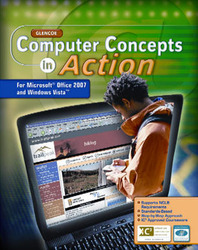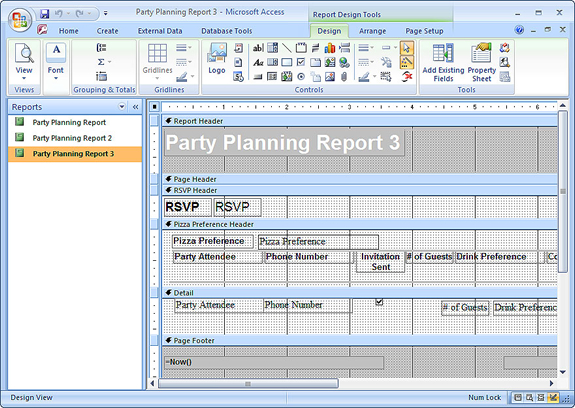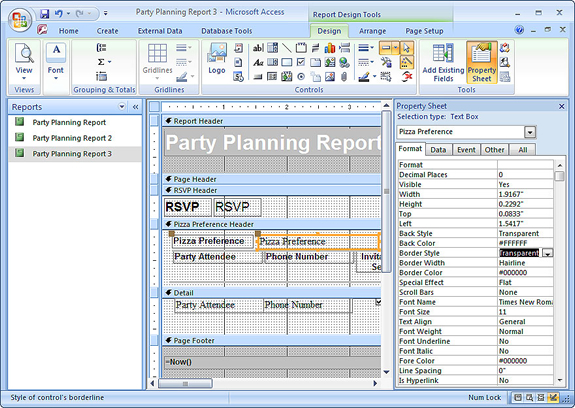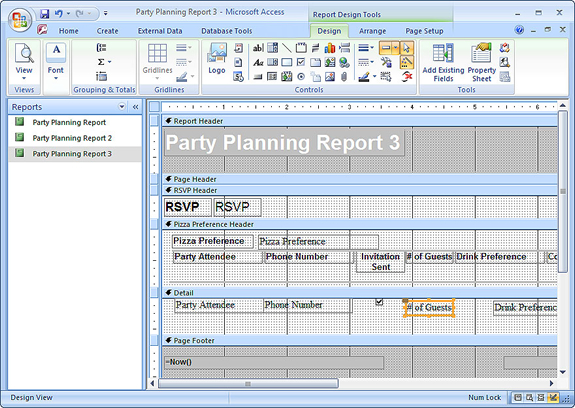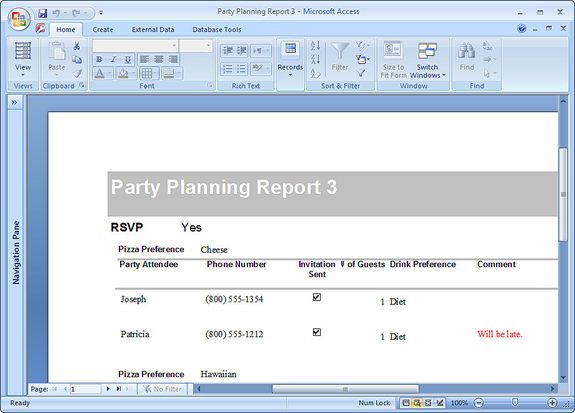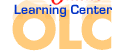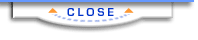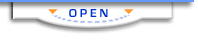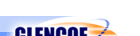Computer Concepts in Action ©2009Unit 6:
DatabasesChange the Format of a ReportThe function of a database is to organize information. You may think that databases are only used by businesses, but they are actually quite common in other situations. You probably used a database today if you made a call on a cellular phone, or looked up a book at your library. In the following exercise you will make changes to an Access database form designed to help plan a party. To open the data file in Step 2, click on the link. If you are not able to download the file, ask your teacher for help. - Start Microsoft Access.
- Open the data file
 Party Planning.
(26.0K)
Click the Security Warning Options button, then click Enable this content, and click OK. Party Planning.
(26.0K)
Click the Security Warning Options button, then click Enable this content, and click OK.
- Save the file as Your Name Party Planning. Ask your teacher where you should save your file.
- Switch to Reports in the Navigation pane.
- Right-click Party Planning Report 3, and click Design View.
- Click the Maximize button to expand Party Planning Report 3.
- Your report should look like Figure 1.
- Double-click the Pizza Preference text box in the Pizza Preference Header. Be careful not to click on the Pizza Preference label (see Figure 1).
Figure 1 The report in Design View.
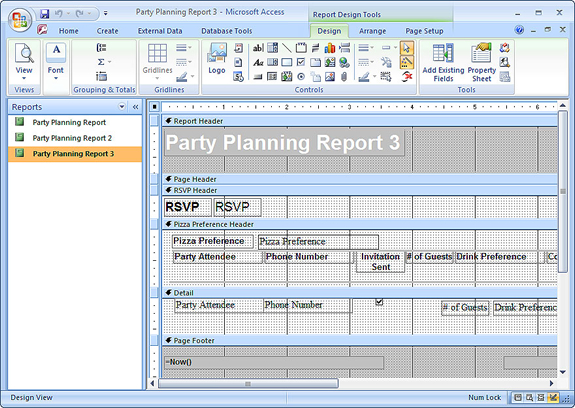 <a onClick="window.open('/olcweb/cgi/pluginpop.cgi?it=jpg::::/sites/dl/free/0078805775/595820/EnrichmentAct6_1_U06_SC01.jpg','popWin', 'width=NaN,height=NaN,resizable,scrollbars');" href="#"><img valign="absmiddle" height="16" width="16" border="0" src="/olcweb/styles/shared/linkicons/image.gif"> (256.0K)</a> <a onClick="window.open('/olcweb/cgi/pluginpop.cgi?it=jpg::::/sites/dl/free/0078805775/595820/EnrichmentAct6_1_U06_SC01.jpg','popWin', 'width=NaN,height=NaN,resizable,scrollbars');" href="#"><img valign="absmiddle" height="16" width="16" border="0" src="/olcweb/styles/shared/linkicons/image.gif"> (256.0K)</a> - The Property Sheet for the Pizza Preference text box displays. (See Figure 2).
- In the Format tab, scroll to Border Style, and click it to display a drop-menu arrow.
- Click the Border Style arrow and click Transparent (See Figure 2). The lines around the Pizza Preference text box turn grey to indicate they will not be seen on the report.
Figure 2 Pizza Preference Text Box Property Sheet
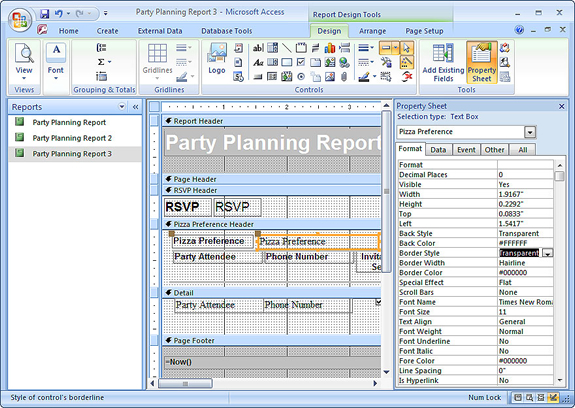 <a onClick="window.open('/olcweb/cgi/pluginpop.cgi?it=jpg::::/sites/dl/free/0078805775/595820/EnrichmentAct6_1_U06_SC02.jpg','popWin', 'width=NaN,height=NaN,resizable,scrollbars');" href="#"><img valign="absmiddle" height="16" width="16" border="0" src="/olcweb/styles/shared/linkicons/image.gif"> (270.0K)</a> <a onClick="window.open('/olcweb/cgi/pluginpop.cgi?it=jpg::::/sites/dl/free/0078805775/595820/EnrichmentAct6_1_U06_SC02.jpg','popWin', 'width=NaN,height=NaN,resizable,scrollbars');" href="#"><img valign="absmiddle" height="16" width="16" border="0" src="/olcweb/styles/shared/linkicons/image.gif"> (270.0K)</a> - Close the Property Sheet for the Pizza Preference text box.
- In the Detail section, click and drag the # of Guests text box to the left until it lines up under the # of Guests label (see Figure 3).
Figure 3 Align the text box.
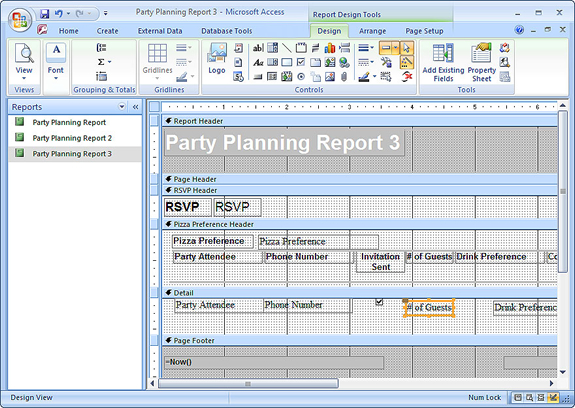 <a onClick="window.open('/olcweb/cgi/pluginpop.cgi?it=jpg::::/sites/dl/free/0078805775/595820/EnrichmentAct6_1_U06_SC03.jpg','popWin', 'width=NaN,height=NaN,resizable,scrollbars');" href="#"><img valign="absmiddle" height="16" width="16" border="0" src="/olcweb/styles/shared/linkicons/image.gif"> (257.0K)</a> <a onClick="window.open('/olcweb/cgi/pluginpop.cgi?it=jpg::::/sites/dl/free/0078805775/595820/EnrichmentAct6_1_U06_SC03.jpg','popWin', 'width=NaN,height=NaN,resizable,scrollbars');" href="#"><img valign="absmiddle" height="16" width="16" border="0" src="/olcweb/styles/shared/linkicons/image.gif"> (257.0K)</a> - Align the Drink Preference and Comment text boxes under their labels.
- In the Detail section, click the Comment text box.
- On the Ribbon , Home tab, click the arrow on the Font Color button, then choose Red. The word Comment in the Comment text box turns red.
- Change the view to Print Preview (See Figure 4).
Figure 4 The finished report
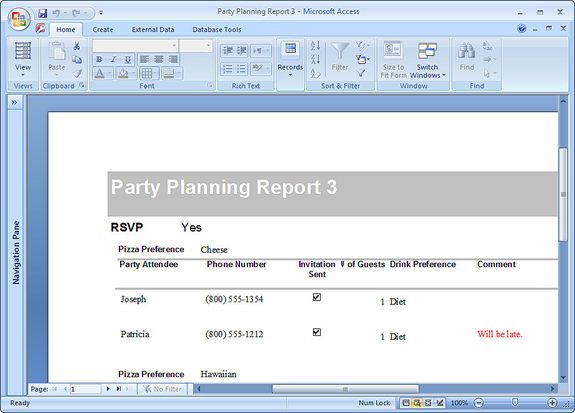 <a onClick="window.open('/olcweb/cgi/pluginpop.cgi?it=jpg::::/sites/dl/free/0078805775/595820/EnrichmentAct6_1_U06_SC04.jpg','popWin', 'width=NaN,height=NaN,resizable,scrollbars');" href="#"><img valign="absmiddle" height="16" width="16" border="0" src="/olcweb/styles/shared/linkicons/image.gif"> (161.0K)</a> <a onClick="window.open('/olcweb/cgi/pluginpop.cgi?it=jpg::::/sites/dl/free/0078805775/595820/EnrichmentAct6_1_U06_SC04.jpg','popWin', 'width=NaN,height=NaN,resizable,scrollbars');" href="#"><img valign="absmiddle" height="16" width="16" border="0" src="/olcweb/styles/shared/linkicons/image.gif"> (161.0K)</a> - Save your report and close your file.
- Exit Access.
 |