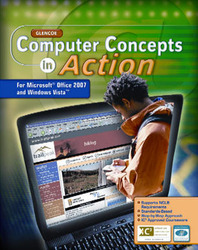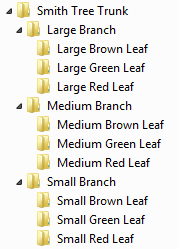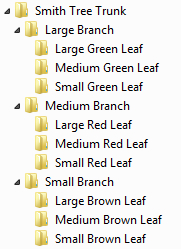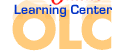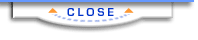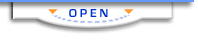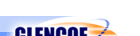Computer Concepts in Action ©2009Unit 2:
Computer Hardware and SoftwareCreate and Manage FoldersUnderstanding how to create a folder filing system will greatly improve your ability to organize, store, and locate important information quickly. Follow the steps below to create and manage a series of folders. - In the location specified by your teacher, create a folder and name it Your Name Tree Trunk.
- Right-click the Tree Trunk folder and select Open from the menu.
- Create three new folders inside your Tree Trunk folder and name them Large Branch, Medium Branch, and Small Branch.
- Create three new folders inside each of your Branch folders. Name your Leaf folders according to Figure 1 below.
Figure 1 Leaf folders organized by size 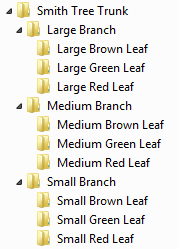 <a onClick="window.open('/olcweb/cgi/pluginpop.cgi?it=jpg::::/sites/dl/free/0078805775/595816/EnrichmentActivity2_1_U02_SC01.jpg','popWin', 'width=NaN,height=NaN,resizable,scrollbars');" href="#"><img valign="absmiddle" height="16" width="16" border="0" src="/olcweb/styles/shared/linkicons/image.gif"> (59.0K)</a> <a onClick="window.open('/olcweb/cgi/pluginpop.cgi?it=jpg::::/sites/dl/free/0078805775/595816/EnrichmentActivity2_1_U02_SC01.jpg','popWin', 'width=NaN,height=NaN,resizable,scrollbars');" href="#"><img valign="absmiddle" height="16" width="16" border="0" src="/olcweb/styles/shared/linkicons/image.gif"> (59.0K)</a>
- Next, reorganize your file tree. Use click-and-drag or cut-and-paste to move all the Green Leaf folders inside your Large Branch folder.
- Move all the Red Leaf folders inside your Medium Branch folder.
- Move all the Brown Leaf folders inside your Small Branch folder. (See Figure 2 below.)
Figure 2 Leaf folders organized by color 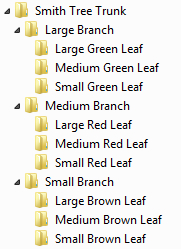 <a onClick="window.open('/olcweb/cgi/pluginpop.cgi?it=jpg::::/sites/dl/free/0078805775/595816/EnrichmentActivity2_1_U02_SC02.jpg','popWin', 'width=NaN,height=NaN,resizable,scrollbars');" href="#"><img valign="absmiddle" height="16" width="16" border="0" src="/olcweb/styles/shared/linkicons/image.gif"> (58.0K)</a> <a onClick="window.open('/olcweb/cgi/pluginpop.cgi?it=jpg::::/sites/dl/free/0078805775/595816/EnrichmentActivity2_1_U02_SC02.jpg','popWin', 'width=NaN,height=NaN,resizable,scrollbars');" href="#"><img valign="absmiddle" height="16" width="16" border="0" src="/olcweb/styles/shared/linkicons/image.gif"> (58.0K)</a>
 |